מאגר מידע
How to Change the Display Name of a WordPress User Account? הדפסת המאמר
You can change the display name of your WordPress account which show on a WordPress post or comments without changing your wordpress username.
1. Login to your WordPress admin dashboard.
2. Under the dashboard menu, hover your mouse over "Users" and then click on "Your Profile".
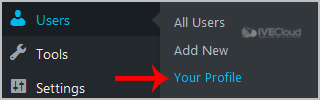
3. Locate "Nickname" and enter your new name.

4. In the option "Display name publicly as", choose your newly added nickname from the drop-down menu.
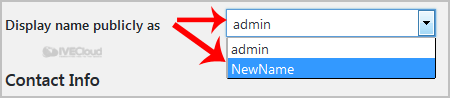
1. Login to your WordPress admin dashboard.
2. Under the dashboard menu, hover your mouse over "Users" and then click on "Your Profile".
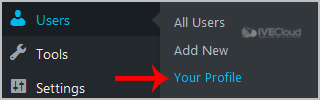
3. Locate "Nickname" and enter your new name.

4. In the option "Display name publicly as", choose your newly added nickname from the drop-down menu.
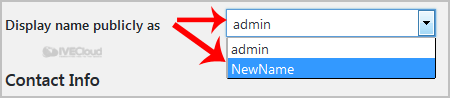
?האם התשובה שקיבלתם הייתה מועילה
מאמרים קשורים
How to remove multiple posts with a single click in WordPress?
It is possible to remove multiple post in your WordPress dashboard. You can also remove selected...
It is possible to remove multiple post in your WordPress dashboard. You can also remove selected...
How to remove your post in Wordpress?
You can remove your published or draft post in Wordpress.1. Login to your WordPress admin...
You can remove your published or draft post in Wordpress.1. Login to your WordPress admin...
How to add a new category in WordPress?
1. Login to your WordPress admin dashboard.2. Under the dashboard menu, hover your mouse on Posts...
1. Login to your WordPress admin dashboard.2. Under the dashboard menu, hover your mouse on Posts...
How to remove the Uncategorized category from WordPress?
You can not remove "Uncategorized" Category but you can rename it1. Login to your WordPress admin...
You can not remove "Uncategorized" Category but you can rename it1. Login to your WordPress admin...
How to remove a category in WordPress?
If you want to remove WordPress category then follow this instruction:1. Login to your WordPress...
If you want to remove WordPress category then follow this instruction:1. Login to your WordPress...
