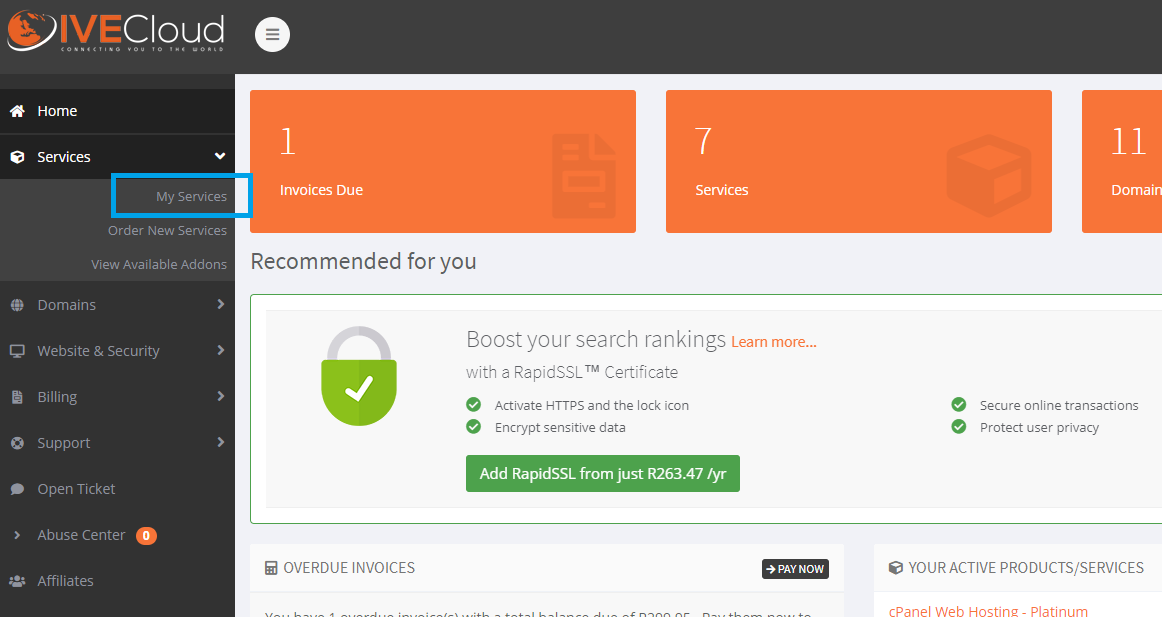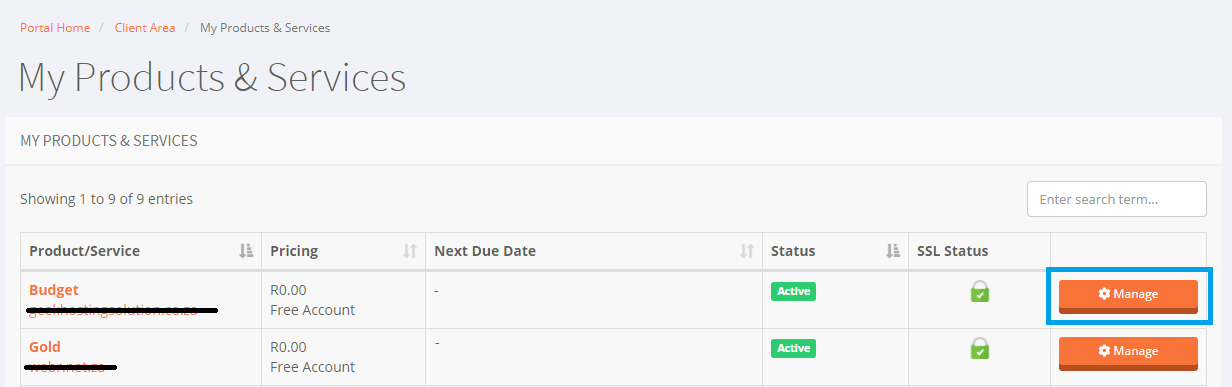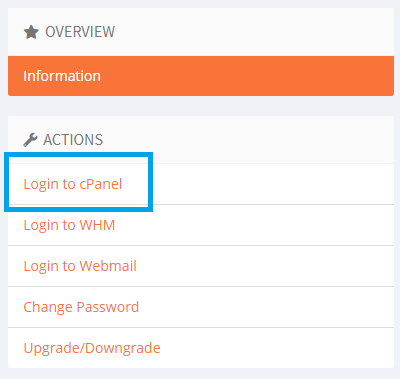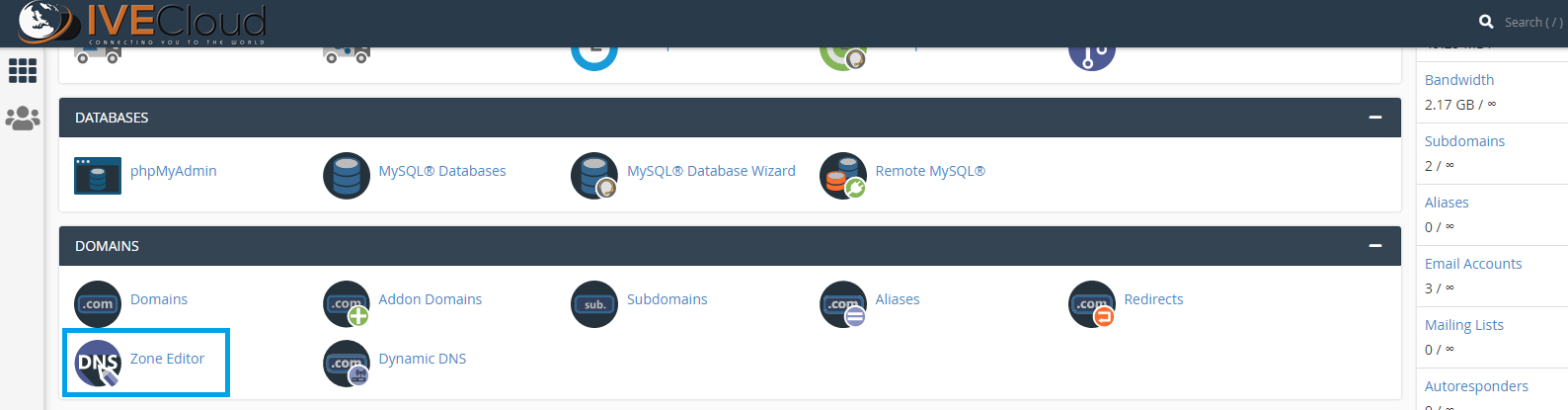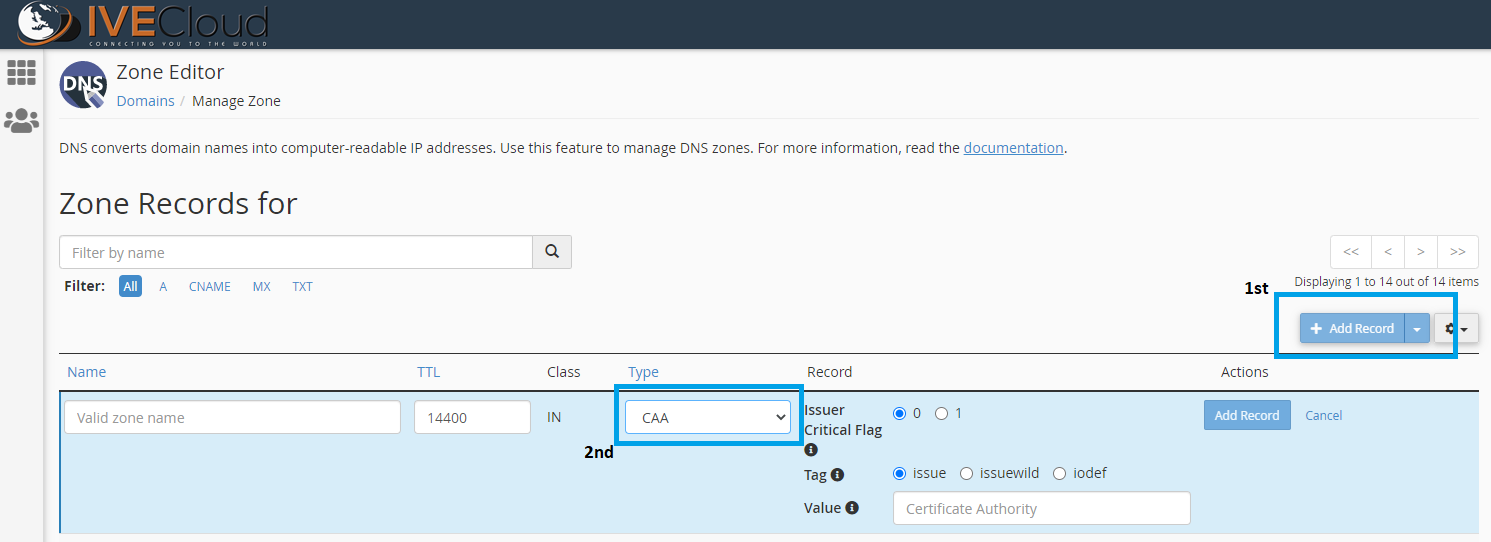Knowledgebase
How to Add a CAA record on cPanel Account Print this Article
Add a CAA record on cPanel
Certification Authority Authorization (CAA) is a DNS record, the record allows a domain name holder (registrant) to specify the preferred Certification Authorities (CAs) to issue certificates for their domain, thus making no other CAs authorized to do that.
If you use Cloudflare for your website DNS, CAA records can be set up by following their guide. You can find the guide at https://support.cloudflare.com/hc/en-us/articles/115000310792-Configuring-CAA-Records
How to set up the CAA for the domain using cPanel:
- Sign in to your IVECloud account (https://ozone.ivecloud.co.za/clientarea.php).
- When logged in, on the left-hand panel select "Services" and "My Services"
- Select the "Manage" button for the service that you want to add the CAA record to.
- On the Product Details page, select "Login To cPanel" on the right-hand panel.
- When you successfully logged in to cPanel, scroll down to "Domains" and select "Zone Editor"
- Within the editor, select "manage" for the domain you want to edit.
- Now you can add the CAA records as desired. Select " + Add Record", a new record line will be added.
Once you have added the CAA record, you can save the changes.