Knowledgebase
How to add A Record in cPanel using DNS Zone Editor? Print this Article
A Record is a DNS record and is used to point a domain or subdomain to an IP address. You can add "A Record" using the cPanel"s Zone Editor option.
1. Log into your cPanel account. (eg: www.example.com/cPanel )
2. In the "Domains" section, click on the "Zone Editor" Icon.
Under "Domains", you can see many options below the "Actions" text.
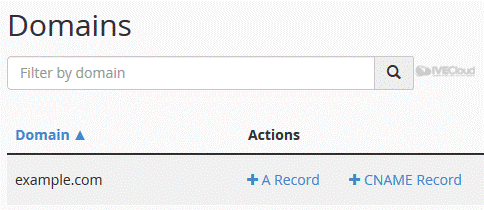
3. Click on "A Record" and a small window will pop open. Enter the required details in it.
Name: Enter the name you wish to add, for example, add "blog" and the cPanel will automatically add a domain name like blog.example.com.
Address: Enter the IP Address of the server.
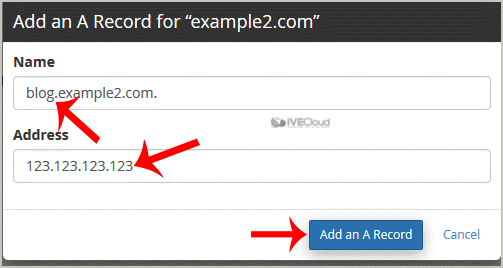
Now click on the "Add an A Record" button.
If the record is added successfully, you will see a success message. The DNS propagation can take up to 24 hours.
Note: It may take anywhere from 12 to 24 hours for the changes to take effect worldwide.
Was this answer helpful?
Related Articles
How to update your cPanel Contact Information or receive a notification on reaching quota limit?
If you want to receive notification on reaching your disk quota, bandwidth usage limit, reaching...
If you want to receive notification on reaching your disk quota, bandwidth usage limit, reaching...
How to Change cPanel Style/Theme?
Switching over to another cPanel theme with a different style is easy and there are two ways to...
Switching over to another cPanel theme with a different style is easy and there are two ways to...
How to Edit file in the cPanel File Manager?
1. Log into your cPanel account.2. In the "Files" section, click on "File Manger" Icon. 3....
1. Log into your cPanel account.2. In the "Files" section, click on "File Manger" Icon. 3....
How to Change Language of your cPanel?
cPanel supports a lot of languages, and if you want to change your cPanel language to your native...
cPanel supports a lot of languages, and if you want to change your cPanel language to your native...
How to Reset my cPanel Account Password?
If you can access your cPanel account, follow these steps to reset your password:1. Log into your...
If you can access your cPanel account, follow these steps to reset your password:1. Log into your...
