Knowledgebase
How to check/fetch an email on Apple/iOS? Print this Article
You can set an automatic email sync frequently but should you want to manually check for new emails, then you must go through this tutorial. However, before checking for new emails, you must make sure that you have already added your email account. Otherwise, examine our tutorial on How to add an email account on iPhone/iOS".
1. Open the main screen of your Apple Mobile and click on the "Mail" Icon.
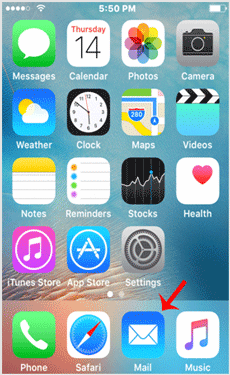
2. Under Mailboxes, tap on Inbox.
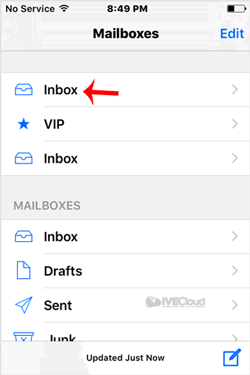
3. If it automatically starts syncing, you will need to wait for a few seconds. Otherwise, manually tap on the screen and it will display "Checking for Mails.."
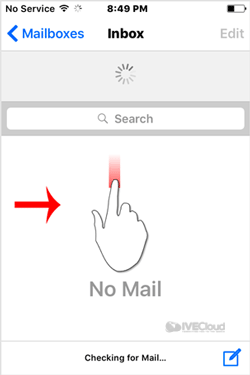
4. Congratulations. You learned how to manually check emails. If any email comes in your inbox, it will be displayed. If no new email has arrived, you will see an empty box.
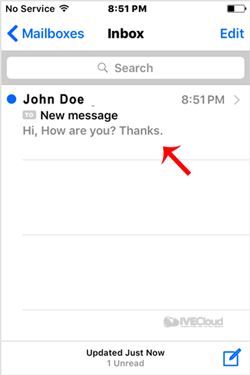
Note: If you want to automatically sync messages every 15 to 30 minutes or do it manually yourself, we suggest that you go through our "Automatically sync/fetch email" tutorial.
1. Open the main screen of your Apple Mobile and click on the "Mail" Icon.
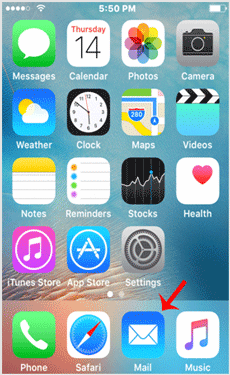
2. Under Mailboxes, tap on Inbox.
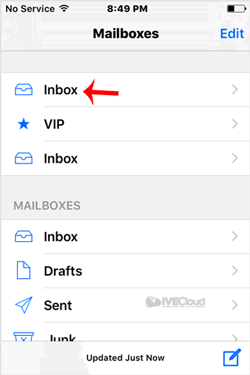
3. If it automatically starts syncing, you will need to wait for a few seconds. Otherwise, manually tap on the screen and it will display "Checking for Mails.."
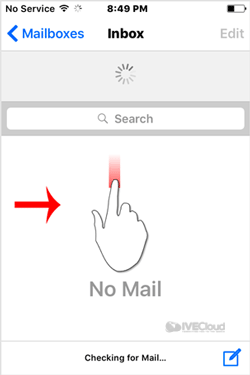
4. Congratulations. You learned how to manually check emails. If any email comes in your inbox, it will be displayed. If no new email has arrived, you will see an empty box.
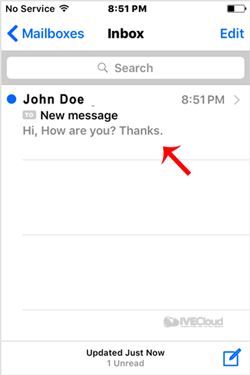
Note: If you want to automatically sync messages every 15 to 30 minutes or do it manually yourself, we suggest that you go through our "Automatically sync/fetch email" tutorial.
Was this answer helpful?
Related Articles
How to Add a cPanel email account on Apple/iOS?
You can add a cPanel email account to your Apple IOS mobile and be able to automatically check...
You can add a cPanel email account to your Apple IOS mobile and be able to automatically check...
How to Automatically Sync or Fetch a cPanel email on Apple/iOS?
You can automatically set an automatic email syncing option. This means that if you received any...
You can automatically set an automatic email syncing option. This means that if you received any...
How to Change the Signature of an Apple/iOS (Sent from my iPhone)?
If you send an email via iOS, a signature will be automatically added in reply such as "Sent from...
If you send an email via iOS, a signature will be automatically added in reply such as "Sent from...
