Knowledgebase
How to generate a cPanel backup and sent to FTP Server? Print this Article
1. Log into your cPanel account.
2. In the "Files" section, click on "Backup" Icon.
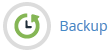
3. Under "Full Backup", Click on "Download a Full Website Backup" button.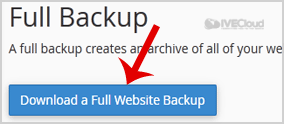
4. From Dropdown menu, Select Backup destination to "Remote FTP Server", In Email field enter your email address.
Remote Server: FTP IP address or FTP domain name like ftp.example.com,
Remote User: Your FTP Username
Remote Password: Your FTP Password
Port: 21 or other FTP Port
Remote Dir: Remote Directory like /home/username/backupfolder/
5. Once you fill in the Remote FTP details, click on the "Generate Backup" button.
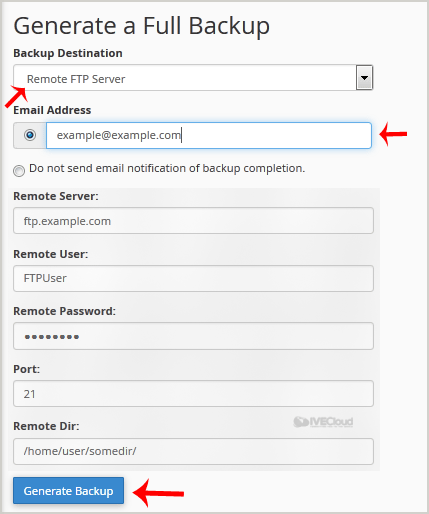
2. In the "Files" section, click on "Backup" Icon.
3. Under "Full Backup", Click on "Download a Full Website Backup" button.
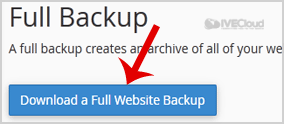
4. From Dropdown menu, Select Backup destination to "Remote FTP Server", In Email field enter your email address.
Remote Server: FTP IP address or FTP domain name like ftp.example.com,
Remote User: Your FTP Username
Remote Password: Your FTP Password
Port: 21 or other FTP Port
Remote Dir: Remote Directory like /home/username/backupfolder/
5. Once you fill in the Remote FTP details, click on the "Generate Backup" button.
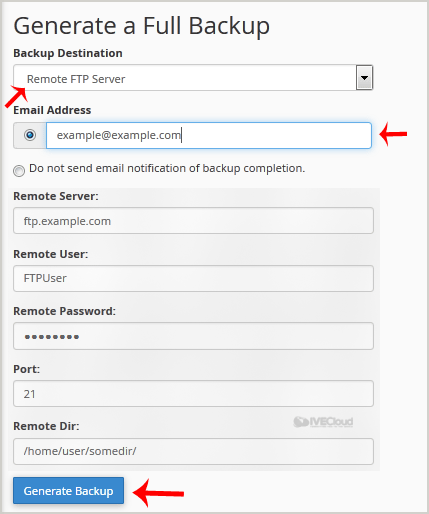
Was this answer helpful?
Related Articles
How to generate and download a full backup of your cPanel Account?
1. Log into your cPanel account.2. In the "Files" section, click on "Backup" Icon. 3. Under "Full...
1. Log into your cPanel account.2. In the "Files" section, click on "Backup" Icon. 3. Under "Full...
How to Restore cPanel Backup?
1. Log into your cPanel account. 2. In the "Files" section, click on "Backup Wizard"...
1. Log into your cPanel account. 2. In the "Files" section, click on "Backup Wizard"...
How to Download Backup of Home Directory, MySQL or E-mail Only?
1. Log into your cPanel account.2. In the "Files" section, click on "Backup Wizard" Icon. 3....
1. Log into your cPanel account.2. In the "Files" section, click on "Backup Wizard" Icon. 3....
